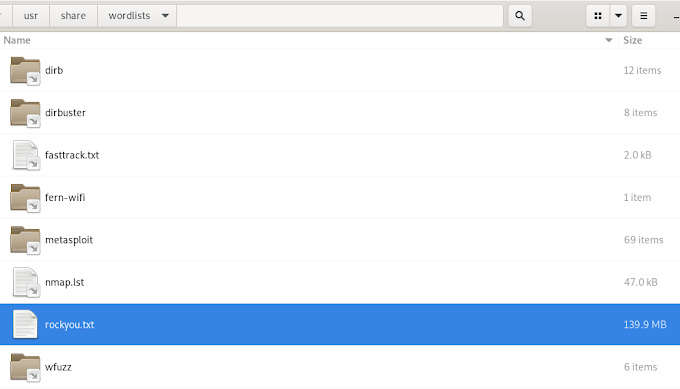If you have whatever reasons and you need to install Firefox in Kali, follow the below steps.
Note: You might want to copy and paste-it into another document - since it involves removing your default browser first.
apt-get remove iceweasel
This will remove iceweasel from the system.
echo -e "\ndeb http://downloads.sourceforge.net/project/ubuntuzilla/mozilla/apt all main" | tee -a /etc/apt/sources.list > /dev/null
apt-key adv --recv-keys --keyserver keyserver.ubuntu.com C1289A29
apt-get update
apt-get install firefox-mozilla-build
Once Firefox has been installed, you might need flash player and some other add-ons.
To install flash-player addon, open a terminal window and type:
apt-get install flashplugin-nonfree
update-flashplugin-nonfree --install
Personally I also install adblock plus and noscript add-ons.
At the end, we will add Firefox to the application panel: press ALT+right click on the panel and select add to panel. From the menu, click on "Application Launcher".