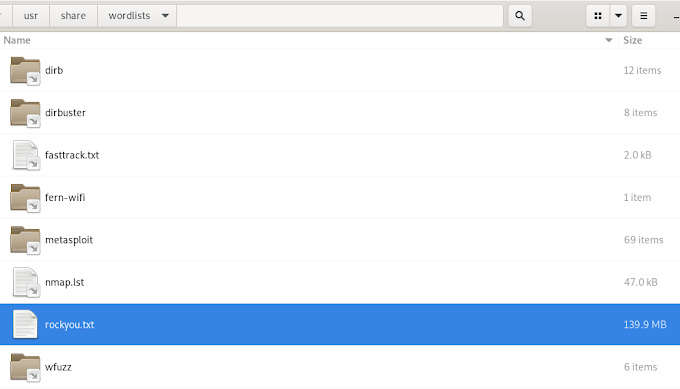## Regular repositoriesThese can be added manually through editing the sources.list file or by running the following command:
deb http://http.kali.org/kali kali main non-free contrib
deb http://security.kali.org/kali-security kali/updates main contrib non-free
## Source repositories
deb-src http://http.kali.org/kali kali main non-free contrib
deb-src http://security.kali.org/kali-security kali/updates main contrib non-free
leafpad /etc/apt/sources.listThe above command will open one of the available text editors, LeafPad, and will edit your sources file that can be found in the /etc/apt/ location. Save the file after editing and close it. Now, open a terminal window and run:
apt-get updateOnce these commands are completed run the following command:
apt-get upgrade
apt-get dist-upgrade
apt-get install linux-headers-$(uname -r)And then:
wget download.virtualbox.org/virtualbox/4.2.14/virtualbox-4.2_4.2.14-86644~Debian~wheezy_i386.deb
dpkg -i virtualbox-4.2_4.2.14-86644~Debian~wheezy_i386.deb
wget will download the mentioned version of virtualbox to your home/user folder and dpkg –i will unzip (de-package) your file and install it (through the use of the –i command).
If you need to test the successful installation simply type virtualbox in the terminal.
Now you can easily create your own pentesting lab in Kali Linux, but this will be covered in another post.
Sources:
How to add official Kali Linux Repositories.
Installing Virtualbox on Kali Linux.