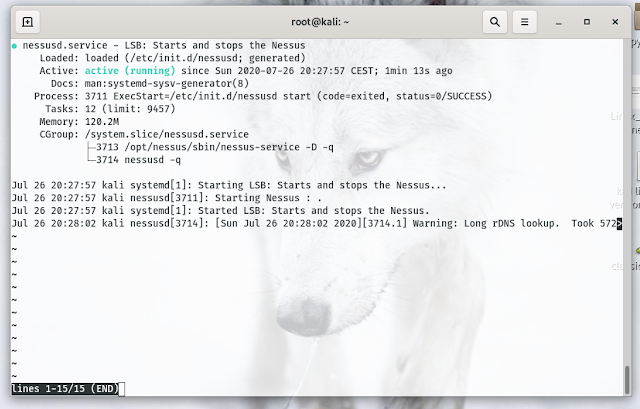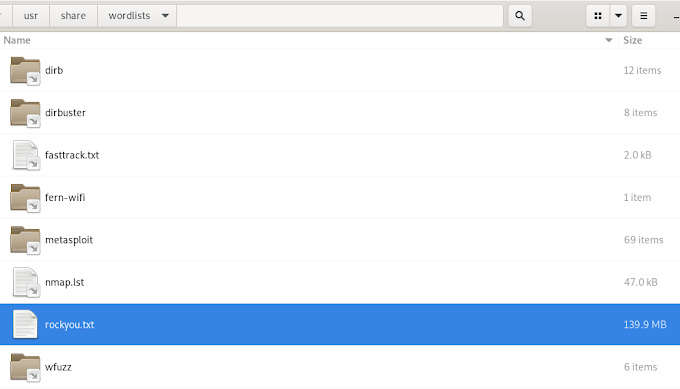Nessus should be a must-have for any penetration tester. Below are the steps on how to install Nessus in Kali Linux.
Download the latest version from here - look for the Debian version (amd64.deb). At the time of writing this tutorial, the latest version was Nessus-8.11.0-debian6_amd64.deb.
https://www.tenable.com/downloads/nessus?loginAttempted=true
Once downloaded, you'll need to "unpack" or, how the command looks like, "depackage" your software. In case you're new to the "dpkg" command, you should read more about it here. Assuming that you are well accustomed with basic linux commands like dpkg, you should "move" (cd) your way into the folder where Nessus has been downloaded. In my case, this is the Downloads folder.
root@kali:~# cd Downloadsroot@kali:~/Downloads# ls
The cd command, also known as chdir (change directory), is a command-line shell command used to change the current working directory in various operating systems. It can be used in shell scripts and batch files.
Once you're in the folder where you've downloaded Nessus, run the following command:
root@kali:~/Downloads# sudo dpkg -i Nessus-8.11.0-debian6_amd64.deb
Remember to replace the version number with the latest version of Nessus. Otherwise, you'll most likely get an error and the installation won't work.
After the package installation, you need to enable and start the service required for operating Nessus. Run the following two commands:
sudo systemctl enable nessusdsudo systemctl start nessusd
Once done, all we need is to do is to confirm that the Nessus service is running. For this, type the following command:
systemctl status nessusd.service
Visit your Nessus web interface on your server IP or hostname port 8834 to finish Nessus installation and activation. In my case this is https://192.168.1.8:8834/ - even though it might change at times.
Don't know how to find out your IP address in Kali Linux? You just need to go to settings > network and click on the settings "wheel" icon. You can also click on your wired/wireless connection in Kali > Settings.
Don't know how to find out your IP address in Kali Linux? You just need to go to settings > network and click on the settings "wheel" icon. You can also click on your wired/wireless connection in Kali > Settings.
Once the page opened, select the Nessus product to use. Since I chose Nessus Essentials installation, I’ll provide personal information to receive an email with a free Nessus Essentials activation code.
Now register Nessus by entering the activation code received through your email address and create a Nessus Administrator account in the next page.
After you registered, wait for the plugins downloads to finish. Nessus default homepage should look something like this:
There you go, you have successfully installed Nessus Vulnerability Scanner on Kali Linux.