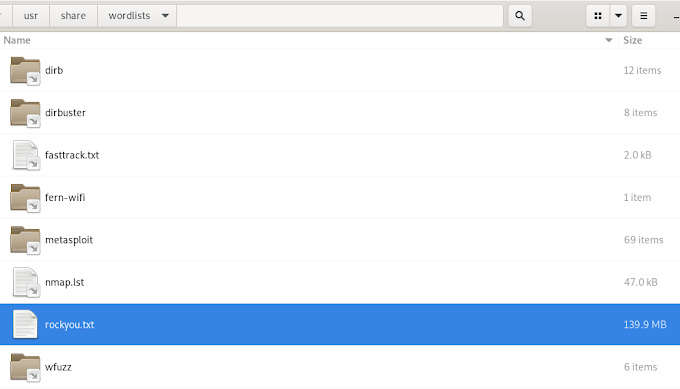Back in the years when I started messing around with Linux distro's, my first choices were Mandriva, Suse and Ubuntu. Since then, Mandriva became Mandrake. Otherwise, the rest of the distributions I used to work on, kept their names - btw, I loved Suse and Ubuntu. In the office, we managed to find out the admin passwords and we were able to install games on our office computers. Yeah, the early 200' were a pain in the ass if you had to work in an office that used only Linux distro's as their main and only OS. Anyways, we kinda derailed from the main topic, let's get back to our stuff.
After the "rocky" 2000's, I was curios enough to start my own journey into Linux. As for a security distro, I chose Backtrack. Since then, Backtrack became Kali Linux, and the rest is history. Still, the below commands are still one of the firsts I managed to learn:
apt-get update
apt-get upgrade
apt-get dist-upgrade
I know, it's not much but I still remembers these commands. Now, get a pen and paper and let's see the first Kali Linux commands you should learn.
pwd - The pwd stands for print working directory – it displays the name of the folder you’re currently in.
cd - Stands for Change Directory – move to another folder/file. Linux is Case Sensitive – you should type cd Desktop and not cd desktop.
cd .. - The cd .. command will help you go back to the previous directory.
ls - The ls (list) command will list whatever is in the directory you’re at that specific moment. You can use ls Desktop, ls Downloads and so on from any folder that you’re in.
ls -la - The ls -la command will also list/show your hidden files and folders. The ls -la is a very important command if you’re pentesting an environment and you want too also see hidden files and folders.
mkdir - The mkdir command stands for make directory – create a new directory. It’ll create a new file or directory in the folder you’re actually in. Example: cd into Desktop and type mkdir new. This will create a folder named “new” on your desktop.
rmdir - The rmdir command stands for remove directory – rmdir always comes with rmdir nameofthedirectory. So, in order to remove our previous created folder named new from the desktop, we need to cd into Desktop and type rmdir new. This command will remove our folder from the desktop, named new.
passwd - Change your Kali Linux password. The command passwd can only be used once you’re already logged in Kali. The command will only change your password and not reset it.
dpkg - This is an important command in Kali Linux. Dpkg is a command (tool) that can help you install, build, remove and manage Debian based packages. If you want to install a dpkg "package" using this command, you need to also use the -i command line option. As an example, let’s say we try to install the latest Nessus version in Kali. After you’ve downloaded and followed the steps mentioned in my blog post, all you need to do is run the following command: dpkg -i Nessus-8.11.0-debian6_amd64.deb.
Recommended reading should be "The Linux Command Line from A to Z". Don't just read. Practice. Practice good, because practice doesn't make it perfect, it makes it permanent.